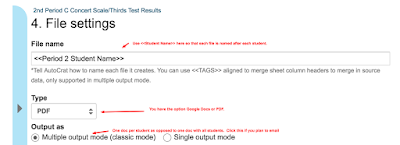As I write this blog entry, I am exactly one week away from one of my favorite nights of the year: The night before the first day of school! If you're like me, your mind is flooded with dozens of thoughts and emotions as you prepare to meet your students for the first time.
As the sixth-grade band teacher at a 6-8 middle school, the students are almost all unknown to me before the start of the year. Though I go to all of their fifth-grade concerts and try to interact as much as I can during the pre-concert prep time, I really do not have the opportunity to get to know the students personally during those short periods of time.
For several years I did a paper survey that I would pass out to the students on the first day of school. Often the papers would trickle in over the first several days of school, and I always felt like I went into that first day completely "green" as to who my students would be. In addition to the slow returns, I found that many of the students' handwriting were not exactly legible.
Four years ago, our district went 1-1 for all grades. Google programs like Docs, Sheets, Forms, and Slides became the norm for both teachers and students. It was at that time that I transitioned from paper surveys passed out on day one to Google Form Surveys sent home at the start of August.
Since sending the survey one week ago, 50% of the students are already done. It has been great getting to know the students by reading their responses. The best part is that I do not have to worry about lesson plans for tomorrow or even three days from now. I can sit back with a tasty Diet Pepsi, a good movie on Netflix, and read all about my future students. Though I will not be an expert on my students' interest on the first day, I will have a great head start!
After having great success with the student surveys, I created a survey for the parents too. This was a great way to get parent info in spreadsheet form (remember the data from Google Forms easily transfers into a Google spreadsheet). I asked the parents about their child's learning styles, the parents' music preferences and experiences, the child's practice habits from fifth grade, and information that will help me better teach their child. I send this Google Form to the Parents right after I send the student survey (2 weeks before school). So far 66% of parents have responded. Like with the student surveys, I can read about the students (from a parent perspective) by simply clicking my computer!
Here are some screenshots from the surveys. I'll list the questions I use below the pics.
Screenshots from Parent Survey:
Student Survey Questions I included this year:
- Favorite type of music and favorite performing artist or favorite song
- Favorite food, sports team, subject in school
- Do you have a pet(s)? What are they and what are their names?
- What subjects in school do you excel in?
- Using Linear scale (1-10), how much do you like: Music, Band last year, Sports, Art, Dance, Computers, Helping Others, Reading Books, Being Outside
- Set a Goal for Band this year:
- What is something really cool about you?
- Write a Question for Mr. Buckley
Parent Survey Questions I included this year:
- The preferred mode of communication (email, phone, written correspondence, Remind text, website)--click all that apply
- A place for parents to sign up to volunteer to help the band, the boosters, etc. (click all that apply)
- Parent music preferences
- Does the parent play an instrument or sing? (options: Yes, No, I want to) (if yes, what?)
- How would you describe your child's fifth-grade practice habits?
- Linear Scale: Rate your child's Learning Styles--1-5 for Visual, Auditory, Kinesthetic
- Is there something that Mr. Buckley should know about your child that will help him teach your child most effectively
- How does your child respond to feedback?
- Do you have a question for Mr. Buckley
There are many ways to get these surveys to the students and parents. I wait until I have the parents' emails and student school emails provided in our online grade book (PowerSchool). I then create links for each survey and email the links to the parents. I also put the links on our website. I'll send out gentle reminders about one time per week via email to my students and parents. I have received a lot of very positive feedback about these surveys from parents and students. I hope that if you're thinking of doing this for your class, this post can be of some help!
I hope everybody who reads this has a great start to your school year!